Microsoft Flow is a cloud-based application that allows employees to design and automate workflows and tasks across multiple platforms and services without getting help from developers. Automated workflows are often known as flows. A user defines steps to take when a particular event occurs to generate a flow.
Background
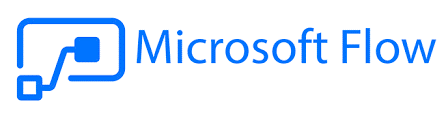
Microsoft Flow was officially released in October 2016. Previously, workflows in SharePoint contexts generate using either SharePoint Designer Workflow or a variety of third-party brands. SharePoint Designer workflows were once running on the 2010 engine because the 2013 workflow engine is far less powerful.
Flow integrates with a variety of Microsoft apps and services, such as,
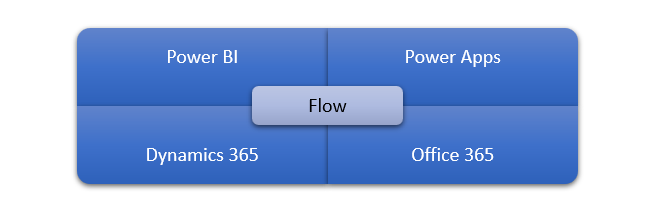
Why is Microsoft flow rebranded as Microsoft Power Automate?
As you are all aware, Microsoft held an annual event called Ignite, which announced new changes to help developers in their daily work. On November 4, 2019, Microsoft renamed Microsoft Flow to Power Automate due to the addition of robotic process automation and the release of virtual power agents. At Ignite conferences, they often announced a new update for a powerful platform. However, this is not enough; they often revealed the improvements in the security of Power BI, trying to bring the Power Platform and Teams closer together and demonstrating the new AI builder prebuilt models.
Purpose of Microsoft Power Automate
According to one study, inadequate workflows can cost the company up to 30% of its revenue. Conversely, programming a process to operate on its own excludes the requirement for a human operator, saving the business time, funds, and frustration. Microsoft Flow helps to automate everything from simple push notifications and document management to complex business procedures with defined stages and steps.
A Power Automate is generally used to,
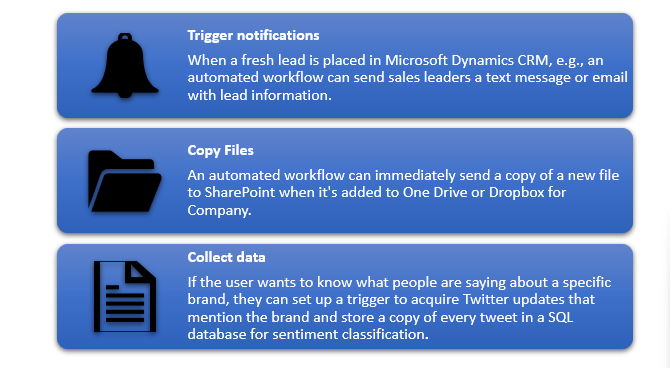
One can often automate tasks on the local system, such as computing information in Excel.
Different Types of flows
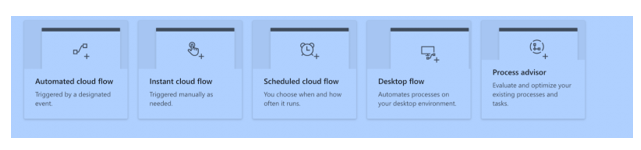
Main features of Microsoft Power Automate
Microsoft Flow does not just integrate with other Microsoft products. Instead, it often uses with various applications and services, known as connectors, from Microsoft, such as Salesforce, SQL Server, Twitter, Box, DocuSign, Slack, Skype, and Google Drive. A setup is an API proxy that connects these services to Microsoft Flow, PowerApps, and Azure Logic Apps in the cloud.
Users can access an extensive library of prebuilt flows known as templates. Examples of templates include the following capabilities:
- Gmail connections to One Drive.
- Send an email to any viewer when a Power BI data signal is triggered.
- Copy SharePoint lists items into a CSV each week.
- Add tweets with a particular tagline to a SharePoint list.
- Get a notification when you have an email from your manager.
How Does Microsoft Power Automate Work?
To begin using Power Automate, choose the procedure you want to automate. Here’s how the method works:
- You can begin from scratch or use the available templates to create a new flow.
- Creating a flow from scratch necessitates additional steps.
- Once your flow is defined, you use connectors to connect it to the necessary datasets.
- You can run it to see if there are any errors.
- Set to live.
How to create a workflow using Power Automate?
Microsoft Power Automate has a massive template library. Let’s start with a simple one: we’ll save our Gmail attachments to our Google Drive folders.
Step 1
Go to the templates section. If you find “Gmail,” you will find the template easily in the first row. One who can’t find it can scroll down after selecting a template link to your accounts. Link your accounts, and click Create Flow when two green ticks appear ahead of the connectors. When you reach the screen, you’ll see the flow information. To check out the workflow, choose edit.
Step 2
Choose the appropriate variables. Do you prefer to consider only emails that arrive in your inbox or promotional messages? Examine the choices in the drop-down menu.
Assume you want a reminder whenever this flow occurs. You will receive an email stating that your connection is uploaded one you add the further steps.
Step 3
Go to Gmail and click Send an Email. Complete the blanks. Don’t forget to look at the interactive web in the email body. You can keep records of notifications by entering the sender’s email, subject line, and other interactive elements.
Step 4
Once finished, save it. Next, tap Flow Checker in the taskbar to see whether there are any mistakes or warnings. If not, proceed to the next option, Test. Finally, send a sample email to the mail account you specified in the steps.
Step 5
To see the status of your flow, go to “My Flows” and choose the flow you just generated. You can notice a tab at the bottom which displays the 28-day run history. If the status is successful, your flow is working correctly.
Conclusion
One can repeat this procedure for other templates as for all methods; the process is the same. All Microsoft Flow templates include pre-defined steps.
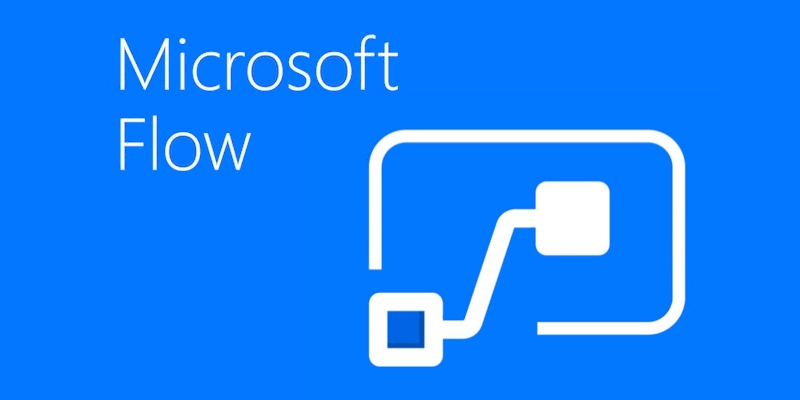
After reading your article, it reminded me of some things about gate io that I studied before. The content is similar to yours, but your thinking is very special, which gave me a different idea. Thank you. But I still have some questions I want to ask you, I will always pay attention. Thanks.
Thank you for your sharing. I am worried that I lack creative ideas. It is your article that makes me full of hope. Thank you. But, I have a question, can you help me? https://accounts.binance.com/sl/register?ref=IJFGOAID
Your article helped me a lot, is there any more related content? Thanks!
I may need your help. I tried many ways but couldn’t solve it, but after reading your article, I think you have a way to help me. I’m looking forward for your reply. Thanks.
Your point of view caught my eye and was very interesting. Thanks. I have a question for you.
Good post. I learn something more difficult on different blogs everyday. It can at all times be stimulating to read content material from different writers and apply slightly something from their store. I’d favor to make use of some with the content on my weblog whether you don’t mind. Natually I’ll provide you with a hyperlink in your internet blog. Thanks for sharing.
Thank you for your sharing. I am worried that I lack creative ideas. It is your article that makes me full of hope. Thank you. But, I have a question, can you help me?