Microsoft’s Visual Studio Code is one of the most popular open-source code editors available. VSCode attempts to provide all of the tools you need while removing the requirement for complete IDE workflows. Many programmers choose VS Code because of the numerous extensions it provides for increased functionality, productivity, debugging, and speed.
We’ll go through the top 10 VS Code plugins that every web developer should use. We’ll go through what they do and how they can help you code more efficiently.
Top Visual Studio Code extensions:
- Bracket Pair Colorizer
Bracket Pair Colorizer is a Visual Studio tool that matches corresponding brackets in your code with the same color. When working with nested components, objects, or methods that all feature brackets or parentheses, this is a major benefit.
It’s much easier to identify matching pairings and comprehend your code with this easy addon. The main benefit of this plugin is that it makes navigation and accessibility easier. It also makes your code easier to read and understand for others.
- Better Comments
Better Comments is a tool that will help you create more human-friendly code comments.
Having clear, digestible comments is both beneficial for the person reading your code and for you. Developers often get lost in their code when visiting it again after some time. Descriptive comments have the potential to save a lot of time for you and your team.
You can categorize your annotations into alerts, inquiries, to-dos, highlights, and more with the Better Comments VS Code extension.
You can use either of the following characters after the double forward-slash (//):
- * for highlighted text
- ! for errors and warnings
- ? for queries and questions
- // for strikethrough
- TODO for to-dos
- Snippets
Snippets are the most efficient approach to saving time and boosting productivity. This is a collection of extensions with various snippets for various programming languages, rather than a single extension. For example, the React Snippet is a popular extension that allows you to use and create shorthands for things you perform frequently.
Some popular options are:
- Angular Snippets (version 11)
- Python
- JavaScript (ES6) code snippets
- HTML Snippets
- Vue 3 Snippets
- CSS Peak
CSS Peak is a useful plugin for web developers since it allows you to “peak” at CSS classes, ids, and even HTML tags’ styles. This extension is comparable to the CSS Inline Editors feature in Brackets.
CSS Peak supports symbol definition tracking for any CSS selector, for example:
- Peek: load a CSS file inline for quick edits (Ctrl+Shift+F12)
- Go To: jump directly to a CSS file (F12)
- Hover: show the definition when hovering over a symbol (Ctrl+hover)
- Prettier
The Prettier extension is a code formatter that helps you maintain a consistent code style. You can configure your settings as needed and save them using shortcuts. With over 38.5k stars on GitHub, Prettier is one of the most popular code formatters available.
Prettier will automatically resolve formatting problems in your code, like fixing the mix of single and double quotes or using semicolons incorrectly.
This extension works with the following technologies: JavaScript, TypeScript, Java, JSON, CSS, HTML, Vue, Angular, Markdown, YAML, and more.
- Relative Path
For writing import statements, Relative Path is a fantastic extension. Using shortcuts in your workspace, you may quickly obtain the relative path for any file.
Rather than searching for a file’s location, all you need is the file’s name, and the extension will provide you the relative path from your current position to the target file.
- Icons
You may use Icons to create descriptive icons that help you distinguish between files and folders. This makes your code more visual, making it easy to work as teams, return to code after a while, or simply make the experience more enjoyable.
The command palette, for example, might be used to modify the color of a default folder icon.
There are a few different Icons extensions, including
- vscode-icons
- Material Icon Theme
- Material Theme Icons
- Simple icons
Here is a comparison between two VS Code tabs. One has icons, the other does not.
- GitLens
The GitLens extension combines the Git and VSCode capabilities to allow you to visualize code authorship via Git. GitLens helps you better understand code by showing who, why, and when it was updated. It also allows you to explore a codebase’s history and evolution.
It also has many other features to use such as:
- Revision navigation through file history
- A current line blame annotation at the end of the line shows the
commit
- A status bar blame annotation for the commit and author who last modified the current line
- Import Cost
By displaying the expected size of an import package, the Import Cost extension improves productivity. This helps in avoiding issues by keeping track of the size of added dependencies. If an import is too huge, the Import Cost extension will alert you so you can reconfigure your settings based on your preferences.
- Markdown All in One
Markdown All in One is a great extension for everything markdown-related. Auto-preview, shortcuts, syntax autocomplete, and more features are included. Markdown is widely used in many domains of technology, and this extension makes it much easier to use, increasing productivity and efficiency.
You can utilize shortcuts in Markdown All in One to change text and add things like bold, italics, and so on. It also includes essential automations for activities like as lists and math. Here are a few examples of frequent commands:
- Create a Table of Contents
- Remove section numbers
- Toggle code block
- Print current document to HTML
- Conclusion
We looked at 10 VS Code extensions that can help you become a better programmer and increase your productivity in this article.
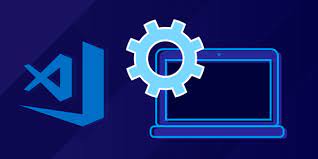
I was looking for this particular info for a long time. Thank you and good luck.
WOW just what I was looking for.
Pretty! This was an extremely wonderful article. Thanks for supplying these details.
Extremely useful info specially the last part. I care for such information a lot. Thank you,
Thanks very nice blog!
Fantastic beat ! I wish to apprentice at the same time as you amend your website, how can i subscribe for a weblog site?
There are truly great ideas in about blogging. You have touched ?ome good things here. Any way keep up wrinting.
Remarkable! Its really awesome paragraph, I have got much clear idea about from this post.
I was looking for this particular info for a long time. Thank you and good luck.
Peculiar article, totally what I was looking for.
Thanks for sharing. I read many of your blog posts, cool, your blog is very good.
I am an investor of gate io, I have consulted a lot of information, I hope to upgrade my investment strategy with a new model. Your article creation ideas have given me a lot of inspiration, but I still have some doubts. I wonder if you can help me? Thanks.
Can you be more specific about the content of your article? After reading it, I still have some doubts. Hope you can help me. https://www.binance.com/pl/register?ref=V3MG69RO
I may need your help. I tried many ways but couldn’t solve it, but after reading your article, I think you have a way to help me. I’m looking forward for your reply. Thanks.
Reading your article has greatly helped me, and I agree with you. But I still have some questions. Can you help me? I will pay attention to your answer. thank you.
Your article helped me a lot, is there any more related content? Thanks!
Your point of view caught my eye and was very interesting. Thanks. I have a question for you.
Yes go ahead what is your question about?