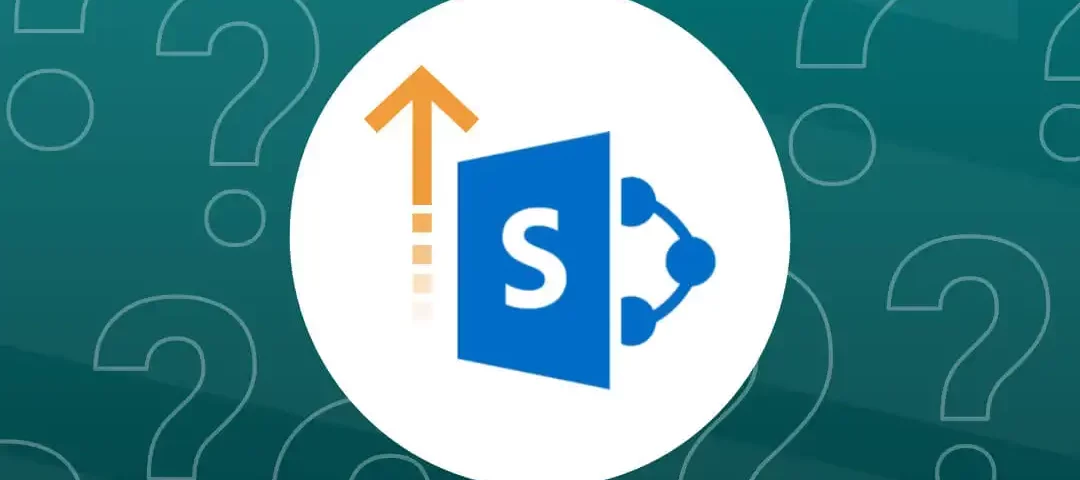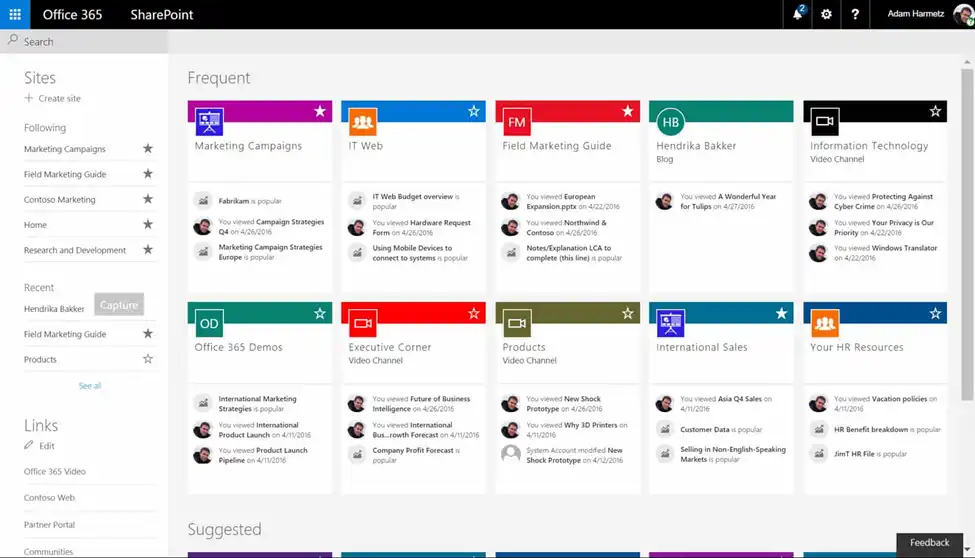
Are you planning to migrate your content to SharePoint? Don’t worry, we have a solution that will simplify the entire process for you. Introducing the SharePoint Migration Tool (SPMT), a powerful tool designed to make your SharePoint migration journey smooth and hassle-free.
With SPMT, you can easily transfer your content, data, and settings from various sources to SharePoint Online or OneDrive for Business. Say goodbye to complex migration procedures and let SPMT streamline your SharePoint migration, allowing you to focus on what matters most – maximizing the potential of your SharePoint environment.
Before going ahead understand what is SharePoint Migration,
SharePoint migration refers to the process of transferring content, data, configurations, and settings from one SharePoint environment to another. It involves moving data and other related components, such as sites, libraries, lists, workflows, and permissions, from a source SharePoint environment (which can be an on-premises SharePoint server or an older version of SharePoint) to a target SharePoint environment (such as SharePoint Online or a newer version of SharePoint).
The process of SharePoint migration involves several key steps:
Planning: This phase involves defining the migration scope, identifying the content migration, assessing the source environment, determining the target environment, and creating a migration plan. It’s essential to consider data volume, permissions, metadata, customizations, and any dependencies on third-party solutions.
Pre-migration Preparation: Before initiating the migration, it’s important to prepare the source environment by cleaning up unused or outdated content, resolving any issues or inconsistencies, and ensuring compatibility with the target environment. This may involve fixing broken links, addressing data quality issues, or removing redundant content.
Content Mapping and Configuration: During this phase, content mapping is performed to ensure that data from the source environment is appropriately structured and mapped to the target environment. This includes mapping metadata fields, document libraries, lists, site structures, and permissions.
Migration Execution: The actual migration process takes place in this phase. It involves using migration tools or utilities, such as the SharePoint Migration Tool (SPMT), third-party migration tools, or custom-developed scripts. The migration process performs in a phased approach, allowing for testing and validation at each step. Data is transferred from the source to the target environment, including documents, metadata, lists, workflows, and other relevant components.
Post-migration Validation: Once migration is complete, migrate content to the target environment. This must involve checking that all documents, metadata, permissions, and customizations have been successfully migrated and are functioning as expected. Testing and user acceptance are important to ensure a smooth transition and user satisfaction.
Post-migration Cleanup: After successful validation, any residual artifacts or unused content from the source environment can be cleaned up. This includes removing old sites, lists, libraries, or other objects that are no longer needed. It helps maintain a clean and organized target environment.
In the modern business landscape, effective collaboration and content management are crucial for organizations to thrive. SharePoint, Microsoft’s robust platform, has become a popular choice for businesses seeking a centralized and efficient solution. However, as companies grow and evolve, the need to migrate content from older systems or previous versions of SharePoint rises. This is where the SharePoint Migration Tool (SPMT) comes into play, simplifying the migration process and ensuring a smooth transition to a new SharePoint environment.
What is SharePoint Migration Tool (SPMT)?
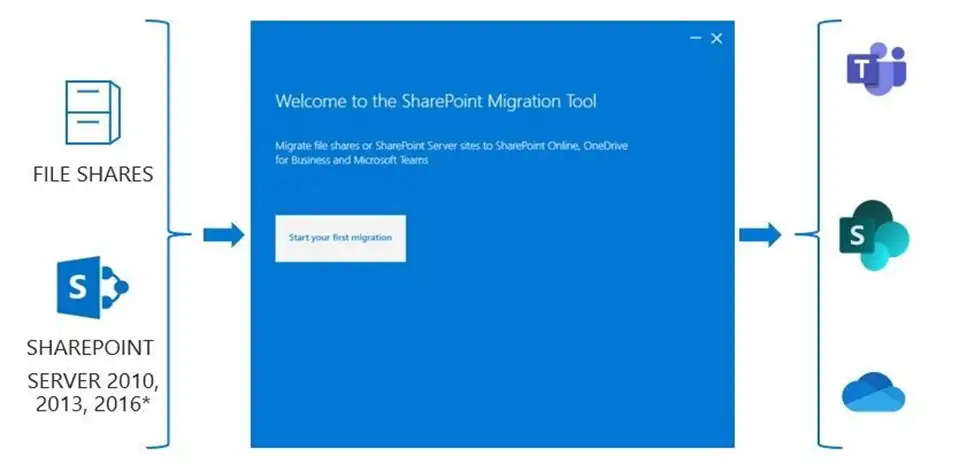
SharePoint Migration Tool (SPMT) is a free and easy-to-use tool that helps you migrate content from on-premises SharePoint sites to Microsoft 365. SPMT supports migration to SharePoint, OneDrive, and Teams from:
- SharePoint Server 2010, 2013, 2016, and 2019
- SharePoint Foundation 2010 and 2013
SPMT can be used to migrate a wide range of content, including:
- Sites and subsites
- Lists and libraries
- Documents, images, and other files
- User profiles and permissions
- Search indexes and crawl data
How to use SharePoint Migration Tool (SPMT)
SPMT is a command-line tool that is used to automate the migration process. To use SPMT, you will need to:
- Install SPMT on your computer.
- Configure SPMT to connect to your source and destination environments.
- Create a migration plan.
- Run the migration.
Benefits of using SharePoint Migration Tool (SPMT)
SPMT offers several benefits, including:
- It is free to use.
- It is easy to use.
- It can be used to migrate a wide range of content.
- It is scalable and can be used to migrate large amounts of data.
- It is secure and protects your data during migration.
How does the SharePoint Migration Tool work?
The SharePoint Migration Tool (SPMT) is designed to simplify content migration from various sources to SharePoint Online or OneDrive for Business. Let’s explore how SPMT works to facilitate a smooth and efficient migration process:
Source Selection: The first step in using SPMT is selecting the source from which you want to migrate your content. SPMT supports migration from SharePoint Server 2010, SharePoint Server 2013, SharePoint Server 2016, SharePoint Server 2019, and file shares. You can choose the appropriate source option based on your specific migration requirements.
Connection Setup: SPMT securely connects to the source system, ensuring the protection of sensitive data.
The Site and Content Selection: After establishing the connection, you can select the specific sites, lists, libraries, or personal OneDrive accounts which you want to migrate. SPMT provides a clear and intuitive interface that allows you to browse and select the content you wish to migrate.
Pre-Migration Assessment: SPMT offers a pre-migration assessment feature that evaluates the readiness of your content for migration. It scans the selected content, identifies potential issues, and provides recommendations. This assessment helps you understand any customizations, unsupported features, or dependencies that may impact the migration process.
Migration Settings and Options: SPMT provides various migration settings and options to customize the migration process according to your needs. You can choose to include or exclude specific content, configure metadata mappings, handle versions and permissions, and set up advanced filters. These settings allow you to control how your content is migrated to the new SharePoint environment.
Migration Execution: Once you have reviewed and set the migration options, you can initiate the migration process. SPMT transfers the selected content from the source system to the target SharePoint Online or OneDrive for Business destination. During the migration, SPMT ensures data integrity by preserving metadata, versions, and permissions.
Incremental Migration: SPMT supports incremental migration, enabling multiple migration passes. This means you can perform subsequent migrations to update the content that has changed since the initial migration. Incremental migration minimizes downtime and allows for continuous collaboration during the migration process.
Migration Status and Reports: SPMT provides real-time progress updates and comprehensive reports on the migration status. You can monitor the migration process, track any errors or warnings, and ensure a successful migration. These reports serve as valuable documentation for auditing and troubleshooting purposes.
Post-Migration Validation: After the migration is complete, it is essential to validate the migrated content in the new SharePoint environment. SPMT allows you to verify that the content has been migrated accurately and that all the expected features and functionalities are intact.
Overall, the SharePoint Migration Tool (SPMT) simplifies the migration process by providing a user-friendly interface, pre-migration assessment, customizable settings, and incremental migration capabilities. It ensures a seamless transition from various sources to SharePoint Online or OneDrive for Business, allowing organizations to leverage the full potential of SharePoint’s collaboration and content management features.
Mover retirement
Recent updates to the SharePoint Migration Tool (SPMT) and Migration Manager include the following:
Retirement of Mover: Mover, which was previously used for Admin-led migrations, has been retired. The functionality of migrating from Google Drive, Box, Dropbox, and Egnyte has been fully integrated into Migration Manager. This consolidation simplifies the migration process by providing a unified platform for managing these migrations.
FastTrack-led Migrations: All FastTrack-led migrations have transitioned to Migration Manager. This means that FastTrack, Microsoft’s migration service, now utilizes Migration Manager for seamless and efficient migrations.
Cross-Tenant OneDrive Migration: The capability to perform cross-tenant OneDrive migration is now available outside of Migration Manager. The organizations can migrate OneDrive content across different Office 365 tenants using a dedicated solution.
Cross-Tenant SharePoint Migration: Currently, Microsoft is developing a cross-tenant migration solution specifically for SharePoint. This solution is currently in private preview, allowing selected participants to test and provide feedback.
These updates highlight Microsoft’s commitment to improving migration capabilities and providing efficient solutions for SharePoint and OneDrive migrations. By integrating Mover’s functionality into Migration Manager, supporting cross-tenant migrations, and developing dedicated solutions, Microsoft aims to simplify the migration process and offer enhanced migration options to meet diverse organizational needs.
What’s new in Migration Manager
Here are some upcoming enhancements and features in the SharePoint Migration Tool (SPMT):
Multi-project Support: Soon, SPMT will introduce support for managing multiple migration projects of the same cloud source, such as Google, Box, Dropbox, and Egnyte. This feature will enable users to handle migration projects simultaneously, enhancing productivity and flexibility.
File-Level Permission Migration for Google Drives: SPMT will include the ability to migrate file-level permissions for individual Google Drives. This feature ensures that permissions associated with files in Google Drive are accurately transferred during the migration process, maintaining access controls in the new SharePoint environment.
Improvements to Bulk Downloads: SPMT will optimize bulk report downloading, making it more efficient and user-friendly. These enhancements will improve the overall performance and speed of downloading scan and migration summary reports for multiple tasks, saving time and effort.
Final thoughts
SharePoint Migration Tool (SPMT) is a free and easy-to-use tool that can be used to migrate content from on-premises SharePoint sites to Microsoft 365. SPMT offers several benefits, including its free cost, ease of use, and ability to migrate a wide range of content.
However, it is important to be aware of its drawbacks, such as its complexity and slowness when migrating large amounts of data.